Accelerator and Beam Physics Group, AB Department
This page was moved to a new URL on 05-Apr-04.
MAD Home page All versions of MAD for Windows
| Install | Running | Reporting problems | Known problems | Information for other developers |
This page gives access to the latest versions of MAD-X for Windows.
At present a few different versions of the executable file are available. They should run on all 32-bit Windows platforms (Windows95 through to Windows XP) and have been tested on some of them.
Possible locations for the executables (on a typical Windows PC) are:
C:\Program Files\mad\madx\ (recommended if you have more than one version of MAD).
C:\Program Files\madx\ (no longer recommended, you may need to change the .bat and .kex files accordingly).
You may wish to place shortcuts to the MAD programs in your Start Menu or other convenient locations. You may also like to customise the properties of the terminal windows that are opened by these shortcuts, e.g.,
(Kedit users can download the madx macro and update macro (put them both in KEDIT's USER folder) and batch file (put it in the C:\Program Files\madX folder). that will allow you to run MAD-X inside Kedit, with immediate access to the input and output. Other ways to run MAD-X are given below.)
At present there are no registry entries or system DLLs for this program (so this simple installation recipe is the whole story). Further setup can be done as explained for MAD8. but there is no need for a batch file.
Bug reports can be made using the form on the MAD home page. There is also a mailing list for MAD-X there.
We are particularly interested in any differences you may find with the Linux version.
There are numerous possibilities according to taste ...
If you add the MAD-X folder to your PATH environment variable, you can run the program from the Windows command line with "re-direction" commands like
madX < input.mad > output.mou
(if you don't want to set your path, you can just drag the program's icon into a command prompt window, similarly for the filenames; files will be found in the current working folder).
Alternatively, you can double-click a shortcut icon to the program, etc.
MAD's "system" command works with Windows command lines, e.g.,
system,"dir"; system,"notepad twiss.tfs";
Remember that files containing Unix system commands (some LHC examples ...) may not work as expected.
Here is a screen dump of a small terminal session. Note that I did not type the long file path, only
call,file= dragged the file icon from the Windows desktop ;
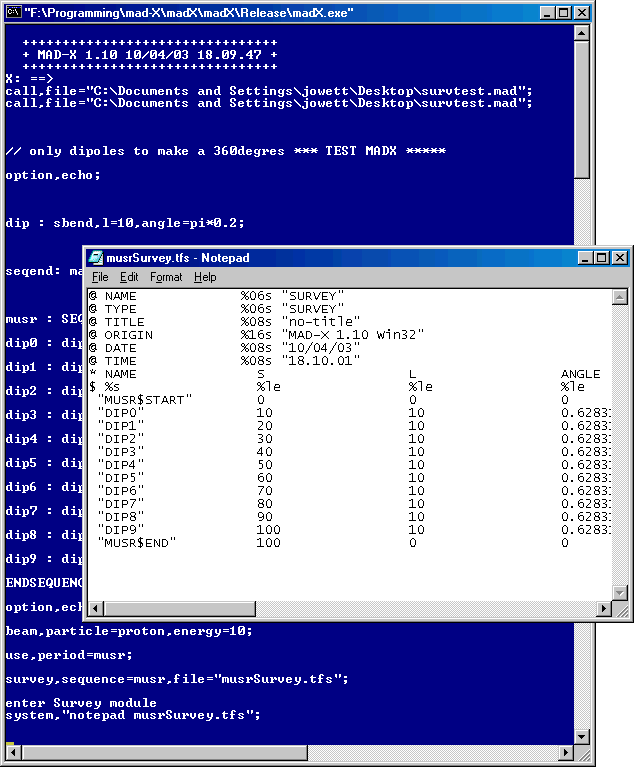
The input file contained a system command that opened the Notepad editor to inspect the output file.
File associations for the standard MAD file extensions .mad, .seq, .str can be set up exactly as explained for MAD8.
The X11 plotting does not work (since it was made for Unix) in any Windows version. In versions before 2.00 the Postscript file generation has not been separated from it so it does not work either. It should be possible to generate plots as Postscript files (.ps or .eps) in Windows versions from 2.00 onwards.
The build log file for the version compiled with Compaq Visual Fortran may be of interest. It contains warnings that may indicate problems for all versions. Some of these have now been cleared up.
Personal notes on the the things I had to do to get the Linux MAD-X to work on Windows with Compaq Visual Fortran.
JMJ
This page has not been edited since: 24-Sep-08.